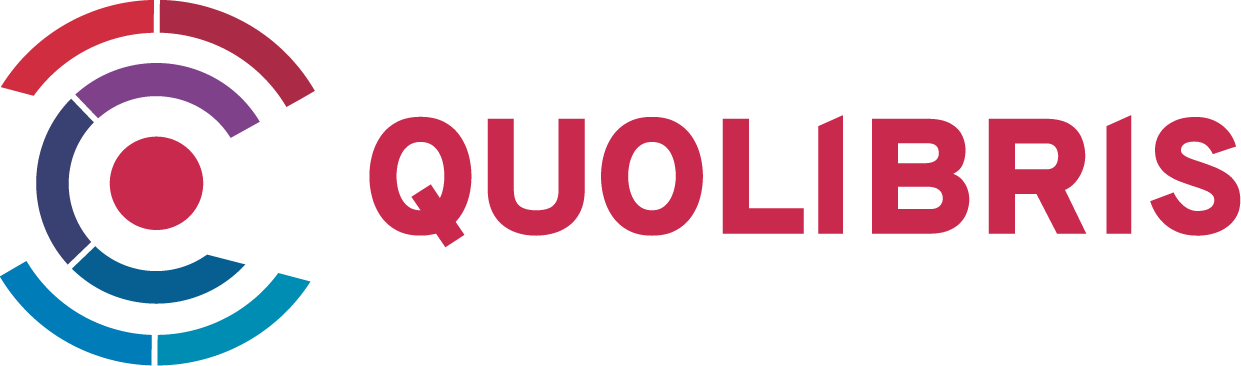Suchen und Finden
Service
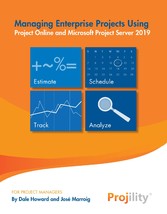
Managing Enterprise Projects - Using Project Online and Microsoft Project Server 2019
Dale Howard, Jose Marroig
Verlag BookBaby, 2019
ISBN 9781543988963 , 528 Seiten
Format ePUB
Kopierschutz DRM
Mehr zum Inhalt

Managing Enterprise Projects - Using Project Online and Microsoft Project Server 2019
Project Online vs. Project Server
Microsoft currently offers two versions of its powerful Project Portfolio Management (PPM) tool: Project Online and Project Server 2019. Project Server 2019 is Microsoft’s eighth generation version of the PPM tool. Previous versions included Project Central, released in 2000, as well as Project Server 2002, 2003, 2007, 2010, 2013, and 2016. Project Online was introduced in 2013 and incorporated into Microsoft Office 365.
To a project manager, the differences between Project Online and Project Server 2019 are difficult to discern, as the user interfaces are nearly identical. However, there are several major differences between these two PPM tools:
- Project Online is a cloud-based product, with all of its software installed and hosted within Microsoft’s data centers. Microsoft staff maintain the software, and regularly apply software patches and updates. Project Server 2019 is an on-premise product that must be installed on the customer’s own servers, or in cloud based infrastructure owned by the customer. The customer’s own IT staff must maintain the software and must manually apply software patches and updates.
- Project Online is a subscription-based product. Organizations pay a monthly fee per user, based on the user’s role in the organization. Project Server 2019 is a license-based product. Organizations must pay for a Project Server 2019 license for each running instance of the software, along with a Client Access License (CAL) for each user accessing the system.
- Project Online natively provides data access for reporting using only OData. Project Server 2019 provides multiple methods for data access for reporting, including SSRS, OData, and OLAP cubes.
Information: As you read this book, keep in mind that I am using Project Online, but every feature I discuss about Project Online is also available in Project Server 2019.
Applying PPM Terminology to Project Online
In the world of enterprise project management, you hear terms like project, program, and portfolio. How do these terms apply to your organization’s project management environment? According to the Project Management Institute (PMI), a project is “a temporary endeavor undertaken to create a unique product, service, or result.” A project is temporary, meaning that it has a beginning and an end. A project is unique, meaning that it is something that your organization has not done before, or never done quite this way before.
For the purposes of this book, a program is “a collection of related projects” and a portfolio is “a collection of programs and/or projects within a business unit or across an entire enterprise.” The concept of a portfolio is flexible, depending on the size of the company. A smaller organization may have a single portfolio of projects, whereas a larger business may have numerous departmental or line-of-business portfolios, each containing its own set of programs and projects. Regardless of the way a business conceives these terms, you can model them in Project Online using the portfolio hierarchy diagram shown in Error! Reference source not found..
Figure 1 - 1: Portfolio hierarchy diagram
Understanding Project Online Terminology
Two terms that you must understand in the context of Project Online are enterprise project and enterprise resource. Very specific criteria determine whether a project is an enterprise or non-enterprise project, and whether a resource is an enterprise or local resource. In addition to these two important terms, there are additional Project Online terms of which you should be aware. I discuss each of these terms individually.
Enterprise Project
A project is an enterprise project when one of the following two conditions is true:
- You create the project using Microsoft Project while connected to Project Online and save the project in the Project Online database.
- You create and save the project using Project Web App, the web-based user interface for Project Online.
Any project not stored in the Project Online database, such as a project saved as a .MPP file on your hard drive or a network share, is termed a non-enterprise project or a local project.
Information: Projility highly recommends using enterprise projects wherever possible to provide visibility for your organization’s executives and business leaders about the status of every project in your portfolio and the utilization of enterprise resources across all projects.
Enterprise Resource
An enterprise resource is any resource stored in the centralized Enterprise Resource Pool in Project Online. Although your application administrator creates enterprise resources in the system, you can use them as team members in your own enterprise projects. If a resource exists in an enterprise project but does not exist in the Enterprise Resource Pool, then this resource is termed a local resource, meaning that it is local to that particular project only.
Information: Projility highly recommends utilizing enterprise resources wherever possible so that your organization’s executives, portfolio managers, and resource managers can analyze capacity and availability information for all resources across all enterprise projects.
Check In and Check Out
For a project manager, the terms check in and check out apply to enterprise projects. When you open an enterprise project for editing, Project Online checks out the project. While your project is checked out, no one else can open and edit the project. When you close a project, should always check in the project. Once the project is checked in, others can edit the project if they have the proper permissions in the system.
Enterprise Resource Pool
The Enterprise Resource Pool is the collection of all resources that may be required for staffing enterprise projects. This resource pool may contain Work resources, Cost resources, and Material resources. Work resources are typically people but may also include equipment. You can use Cost resources in your own project to specify a budget for the project and to track non-labor related costs. You can use Material resources to track the utilization of consumable items.
The resources in the Enterprise Resource Pool usually include resource attributes that you can use for filtering and grouping, and which your organization can use for resource reporting and resource management. Resource attributes might include the resource’s role, location, skills, and department, for example.
Your organization’s application administrator manages the Enterprise Resource Pool, although your organization’s resource managers may participate in the resource management process. You, as a project manager, can use any of these resources in your own projects based on your resource staffing needs.
Enterprise Global
Every time you launch Microsoft Project and connect to Project Online, the system opens a copy of two global files in the background: the Global.mpt file and the Enterprise Global file. Each Global file contains a library of project objects such as views, tables, filters, and groups.
The Global.mpt file is stored on your hard drive and contains a standard set of objects included by default with the Microsoft Project desktop client. The Gantt Chart view and the Entry table are two of these default objects. The Enterprise Global file is stored in the Project Online database and functions as your organization’s “library” of custom enterprise objects. Your organization’s application administrator manages the Enterprise Global file and is responsible for creating custom enterprise objects such as enterprise views, tables, filters, and groups.
When you launch Microsoft Project and connect to Project Online, the system opens the Global.mpt file from your hard drive, opens the Enterprise Global file from the server, and then combines the two into a single “cached” global file for the current session. This gives you access to all of the default objects in the Global.mpt file and all of the custom enterprise objects in the Enterprise Global file.
Understanding the Project Communications Life Cycle
The core functionality in Project Online provides a cyclical assignment and update process between project managers and team members. This cycle is the heart of the system’s work and resource management system. Work assignments flow from the Microsoft Project schedule to the resources performing the work, and resources report progress data back to the project schedule. This project communication cycle flows through the following steps:
- The project manager saves the project schedule to Project Online, as shown in Figure 1 - 2. At this point, executives cannot see the project information in the Project Center page of Project Web App (PWA) or in PWA reports, and project team members cannot see their task assignments in the Tasks or Timesheet pages of PWA.
Figure 1 - 2: Save the project schedule to Project Online
- The project manager publishes the project schedule to Project Online, as shown in Figure 1 - 3. At this point, team members can...